| Found an informative article on how to accomplish the subject task authored by Doug Rogier, a Convergence Specialist at Catalyst Telecom. Here is the link to the article: http://blogs.scansource.com/avaya-ip-office-overflow-from-hunt-group-to-embedded-auto-attendant/.
Here are the highlights of the how-to steps:
This is a step-by-step tutorial on configuring calls to ring into a hunt group, and then overflow to an Auto Attendant. This tutorial is intended for IP Office Systems with Embedded Voicemail. Please follow these steps in the order in which they are written.
1) Build the Auto Attendant
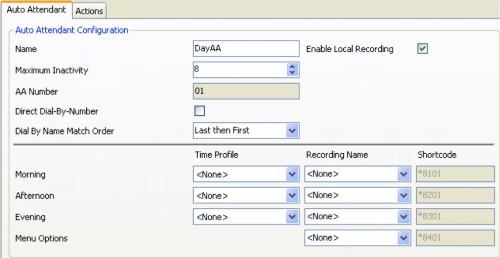
2) Build a system-wide Short Code with the following parameters

3) Build a Phantom User
- Create a new user in Manager
- Give the phantom user a descriptive name, such as "DayAAUser"
- Give the phantom user a phantom extension number on the system that does not exist
- Click okay

- When prompted to create an extension, select "None" and click okay
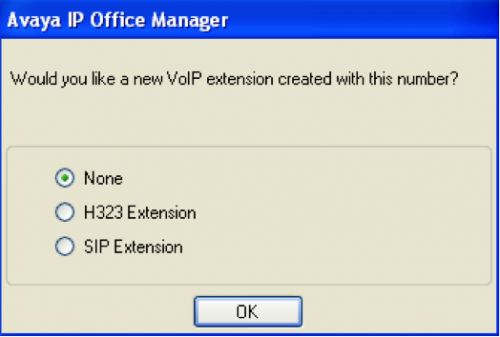
- Navigate to the forwarding tab of the phantom user
- Check Forward Unconditional
- Set the short code *99 as the Forward Number
- Check Forward Hunt Group Calls
- Check Forward Internal Calls
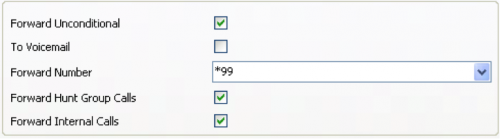
4) Build the Overflow Group
- Create a new Hunt Group in Manager
- Give the Hunt Group a descriptive name, such as "Overflow Day"
- Give the Hunt Group a unique extension number on the system
- Click edit and add the previously created "DayAAUser" to the user list
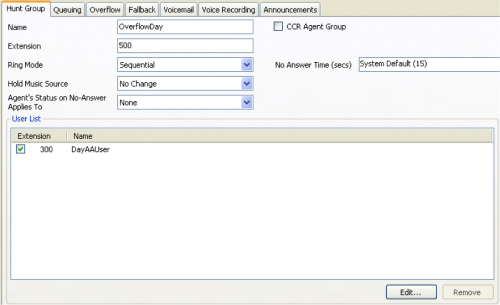
5) Edit the Main Hunt Group
- Navigate to the Main Hunt Group to which calls ring
- Change the No Answer time to the appropriate number of seconds (4-6 seconds per ring)
- Navigate to the Voicemail tab and confirm that voicemail is either off, or the timer is set to more than 20 seconds

- Navigate to the Overflow tab
- Change the Overflow timer to 1 second less than the No Answer timer
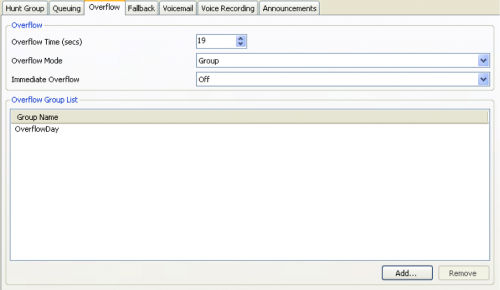
6) Test the deployment
|